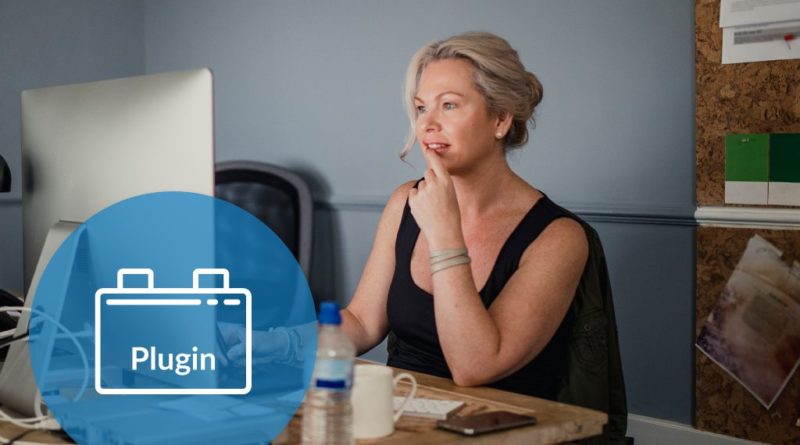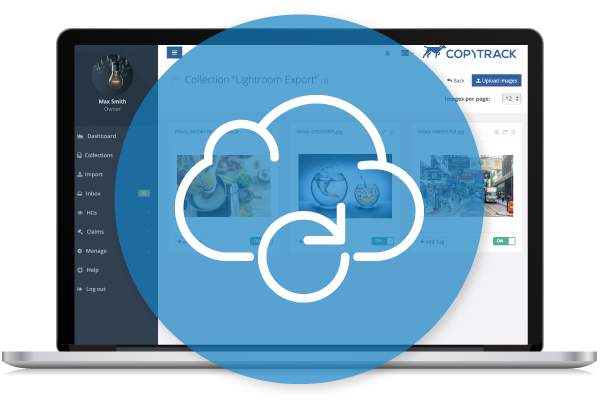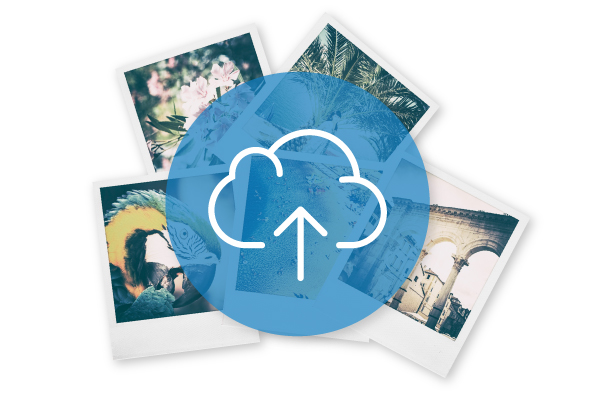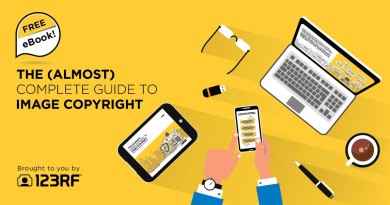Copytrack’s New Lightroom Plugin Simplifies Upload of Photos
You asked and we delivered – our new Plugin for Adobe Lightroom is finally here! Our Lightroom Plugin is the next step in simplifying the process of uploading images to our server and makes it easier for photographers to manage their Copytrack collections.
Since our plugin links between Lightroom and your Copytrack account, you will now be able to upload images directly without interrupting your workflow. As many of our customers have requested this type of functionality, we’re confident that our new plugin will add a convenient new option for photographers who already work with Lightroom to import their pictures to their Copytrack account.